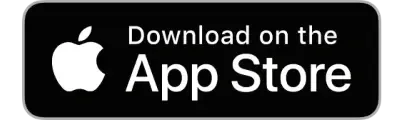NEW! AMBEO | OS2
AMBEO OS introduced support for ecosystems such as Airplay2, Chromecast, Spotify Connect and Tidal Connect, along with a smooth user experience via Smart Control app, and a sleek web browser interface.

Elevating the music playback experience with AMBEO Soundbar | Max and AMBEO | OS2
Turbocharged by the new high-resolution lossless audio support of AMBEO | OS2, our flagship AMBEO Soundbar | Max is getting even better, with a major update for the music enthusiast.
AMBE0 | OS2 adds support for high resolution lossless audio, combined with the studio grade audio performance of the AMBEO Soundbar | Max, room calibration, Dolby Atmos and 360 Reality Audio support, the AMBEO Soundbar | Max with AMBEO | OS2 takes your music enjoyment to the next level.

AMBEO | OS 2 features
AMBEO | OS 2 delivers advanced audio tuning for the immersive audio enthusiast and movie fan along with upgrades to the lossless audio capabilities for the audiophile and music lover.

New Features
• Voice Enhancement Mode accessed by Smart Control helps you boost dialogue or vocals when there’s too much background music / sound effects in your videos or when the dialogue is too low in the mix.
• Advanced Audio page in Smart Control / Settings
◦ Provides individual control over the Centre / Top / Side speakers and the Subwoofer to adapt to your personal taste and to what suits the content.
◦ A reset button returns the settings to the default as optimised for your room by the AMBEO Soundbar Max room calibration feature.
• Extended available lip-sync delay to max 250msecs to help keep audio and video in sync.
• Lossless audio support at resolutions of up to 24bit / 96Khz via Google Cast for Audio and 24bit / 192KHz via Tidal Connect.
• Screen saver for front panel OLED display (enabled by default).
Smart Control application for Soundbar
The Smart Control app places effortless sound control and personalization for your AMBEO Soundbar in the palm of your hand and has now been updated to support the new AMBEO | OS 2 features.
Features
-
Smart Control App – Effortless sound control and personalization for Sennheiser AMBEO Soundbar, also compatible with headphones and earbuds.
-
User adjustable EQ and 3 preset levels of our AMBEO 3D technology for each preset
-
Audio codec information, and control of decoding options
-
New Advanced Audio page with easy-to-use adjustments of side firing, upwards firing, centre channel and subwoofer gain settings
-
Keep your product up-to-date – Smart Control provides the latest software and firmware updates for your product
-
Preset sound profiles for Music, Movies, News and Sport
-
Media controls to provide a smooth user experience when casting
-
User Interface customisations including the new OLED display screen saver
-
New Voice Enhancement feature
-
Easy to use presets each with custom equalizer – Quickly choose the perfect sound with intuitive EQ and presets

Sennheiser Smart Control App
Sennheiser Smart Control is a free app and compatible with most iOS and Android systems. This App is available in 8 languages including German, English, French, Spanish, Russian, Korean, Japanese and Mandarin.
-
¥242,000 ¥209,000
-
¥132,000 ¥82,500
-
All Products -AMBEO- Soundbar Max¥357,500
-
¥121,000 ¥73,700
FAQ - AMBEO|OS
The AMBEO| OS2 has support for the new adjustable Voice Enhancement feature, and Advance Audio settings.
New Advance Audio settings allow the user to adjust individually the levels of the side firing, top firing and centre channel speakers, along with the ability to adjust the subwoofer level in the same screen.
Also new is the increased range (to 250mecs) of available lip sync delay, and a screen saver for the OLED screen.
- If the app shows the soundbar (previously added) but it is greyed out, use the “forget device” feature to remove from the list. Then ensure the smartphone is on the same Wi-Fi network as the Soundbar and use and add again (+ symbol in top left of app screen)
- If you still don't see the Soundbar, please reset the App via app settings and search for the device again.
- If your Soundbar is not
connected to a network and if the Soundbar is not updated to the new
firmware, the App cannot be used as it relates to a WiFi/Ethernet
connection. - Connect your Soundbar to a
network via WiFi or Ethernet using the Google Home app or Smart Control
app. If you don't have a network to connect your Soundbar, you need to
update the Soundbar with a USB stick manually. Download the firmware
fromwww.sennheiser-hearing.com/download/and
update your Soundbar. Afterwards, you can connect your smartphone to the
Soundbars WiFi hotspot. Search for devices and connect to the Soundbar.
- If your Soundbar appears in the device list with the state "Not found on Wi-Fi scan", or greyed out, please scan for devices again. If this does not help either, please turn off your phone's Wi-Fi and turn it on again.
- The Soundbar and your smartphone might be connected to different networks. Please connect your smartphone to the same network the Soundbar has been connected to and scan for new devices again.
- Your Soundbar might be connected to a guest network which does not allow device communication. Please reset your Soundbar with the reset button on the rear side and set up the Soundbar with another network.
Suppose you don't have a network to connect the Soundbar to. In that case, you need to manually install the new firmware to be able to use the new App, as the App now uses WiFi instead of Bluetooth to ensure better reliability.
- If your Soundbar is updated but not connected to a home network and you want to use the App, you can connect your smartphone or computer to the Soundbar's Wi-Fi hotspot. After connecting to the Wi-Fi hotspot "AMBEO_Soundbar_xyz," you can open the Smart Control App to control the Soundbar.
As your smartphone is connected to the Soundbar, and as it does not have internet, you can only stream locally available content to your Soundbar via Bluetooth.
If you don't have a network to connect the Soundbar, you first need to update the Soundbar manually, as described below. Afterwards, you can connect to the Soundbar's Wi-Fi hotspot to use the Smart Control App.
1.) Download the firmware update file from www.sennheiser-hearing.com/download/
2.) Put the xxxxxx.swu file on a USB stick. (Make sure not to rename this file from the downloaded name,
3.) Turn on Soundbar and plug the USB stick into a USB socket.
4.) Press and hold the setup button for 4 seconds
5.) The Soundbar will be automatically updated.
- The Soundbar supports Dolby Atmos Music via TIDAL Connect. Select an Atmos track in your TIDAL App, tap the speaker icon in the TIDAL app and select the Soundbar using TIDAL CONNNECT.
- Please note that streaming of Dolby Atmos content is currently not supported via Bluetooth, AirPlay or Chromecast Built-In.
- Please note that Sony 360 Reality Audio content is no longer supported for streaming via TIDAL.
1. Play music from your favourite App.
2. Open Control Center on your iOS device
3. Tap the AirPlay icon from the "Now Playing" panel
4. Choose your Soundbar from the device list in AirPlay to play music to your Soundbar.
Note: Using Apple AirPlay requires your Soundbar to be connected to the same network as your mobile device.
Note: AirPlay 2 on this device is not supported via iTunes on Windows devices.
- Sony 360 Reality was dropped by Tidal in 2024.
- An effective way to enjoy Sony 360 Reality Audio is to plug an Amazon Firestick 4K or Amazon Fire TV device in to an HDMI port on the Soundbar (AMBEO Max or AMBEO Plus) and search for 360 Reality Audio content. (Requires a subscription to Amazon Music Unlimited)
- Make sure to have your device connected to the same network as your Soundbar
- Make sure to avoid "Guest" networks to allow network communication between devices.
Please go to the Bluetooth settings of your smartphone and click "Forget This Device" (refers to your Soundbars Bluetooth name). Retry searching for your Soundbar again.
You can control your Soundbar from any smart device in your home network by typing the product's IP address or http://ambeo into your browser.
FAQ - Smart Control
Smart Control does not support headphones launched before 2018 (including HD 4.40BT, HD 4.50BTNC, M2, CX6.00, CX7.00), with the exception of the PXC 550 Wireless, which are supported.
The following products are supported:
Headphones:
MOMENTUM 4 Wireless, MOMENTUM Wireless, ACCENTUM Wireless, ACCENTUM Plus Wireless, HD458BT, HD450BT, HD350BT, PXC 550-II, PXC 550
Earbuds:
MOMENTUM True Wireless 4, MOMENTUM True Wireless 3, MOMENTUM True Wireless 2, MOMENTUM True Wireless, MOMENTUM Sport, ACCENTUM True Wireless, SPORT True Wireless, CX True Wireless, CX Plus True Wireless, CX500BT, CX400BT, CX350BT, CX150BT, IE80S BT
Soundbars: AMBEO Soundbar Max, AMBEO Soundbar Plus, AMBEO Soundbar Mini
To make sure you always get the latest software updates for MOMENTUM 4 Wireless, MOMENTUM True Wireless 4, ACCENTUM Wireless, ACCENTUM Plus Wireless, MOMENTUM Sport & ACCENTUM True Wireless, we recommend that you migrate to the Sennheiser Smart Control Plus app.
Yes, you can browse on the discover page and get latest news from Sennheiser or check the user account where you check sign in for the newsletter. But, of course there are much more configurations options with Sennheiser products.
If your AMBEO soundbar is connected to the internet, units will update automatically overnight usually within 24 hours of the firmware release (requires the soundbar to be plugged in to an active power output and in standby. You can also “search for updates” and install on demand
If you soundbar has missed many previous or critical updates then an OTA is forced immediately upon connection to the internet when the new firmware will be detected.
Where a soundbar is not connected to the internet an update can be applied by loading from a USB stick a downloaded update file. Our most recent update is always available on our website for that purpose.
Please check your internet connection (Wifi or mobile network), make sure Smart Control is allowed to use mobile network if not connected to Wifi. Restart Smart Control app and wait a couple of minutes. Contact our service team in case it still not work.
No, depending on the product there can be different feature set available in the app.
FAQ - User Account
A Sennheiser account is not required to use your product or the main features of your companion app. Access to important features like the EQ or firmware update is available without being logged in. However having a user account has certain benefits. Some features like the new Sound Check are only accessible if being logged in. In the future, when logged in, other settings like EQ presets will also be saved in your account and made available on other devices.
If you have given consent to being contacted through your e-mail address or phone number for marketing purposes, you will receive regular marketing updates from us. You can withdraw your consent anytime from the account screen in the Smart Control app. For a detailed explanation on the processing of your data, please read the privacy policy.
During the registration process you will be asked for your country. This information will determine where your data will be stored. Please read the privacy policy for more information.
- Either chose one of the new features like Sound Check or go to the account settings on the top right corner of the “My Device” screen in Smart Control
- A browser will open and guide you through the process
- You can sign up using your e-mail address or phone number
- In the process we will send you an e-mail/text with a sign-up token. Please check your SPAM folder if the mail has not arrived in your inbox.
Yes, in the account settings (top right corner of the “My Device” screen). You can see all the data we have saved in our database. In the future you can also decide, if certain features like the EQ save data or not.
You can delete the data from the account settings (top right corner of the “My Device” screen). At the bottom of the account settings you find the option to delete the account. With the deletion of the account all data will be deleted as well.
Please check your SPAM folder, if the mail has not arrived in your inbox.